Listening to emails on your iPad
If it’s tricky reading the text within emails. The iPad has a number of speech support options that could assist and there are also 'Text to Speech' or 'TTS' apps available for iOS and Android users.
iOS Accessibility Settings
You will need to go the the Accessibility settings of the iPad. In the Vision section, go to Spoken Content. You can then turn on helpful supports such as:
Speak Screen
To turn on Speak Screen, navigate to Settings > Accessibility > Spoken Content > Speak Screen:
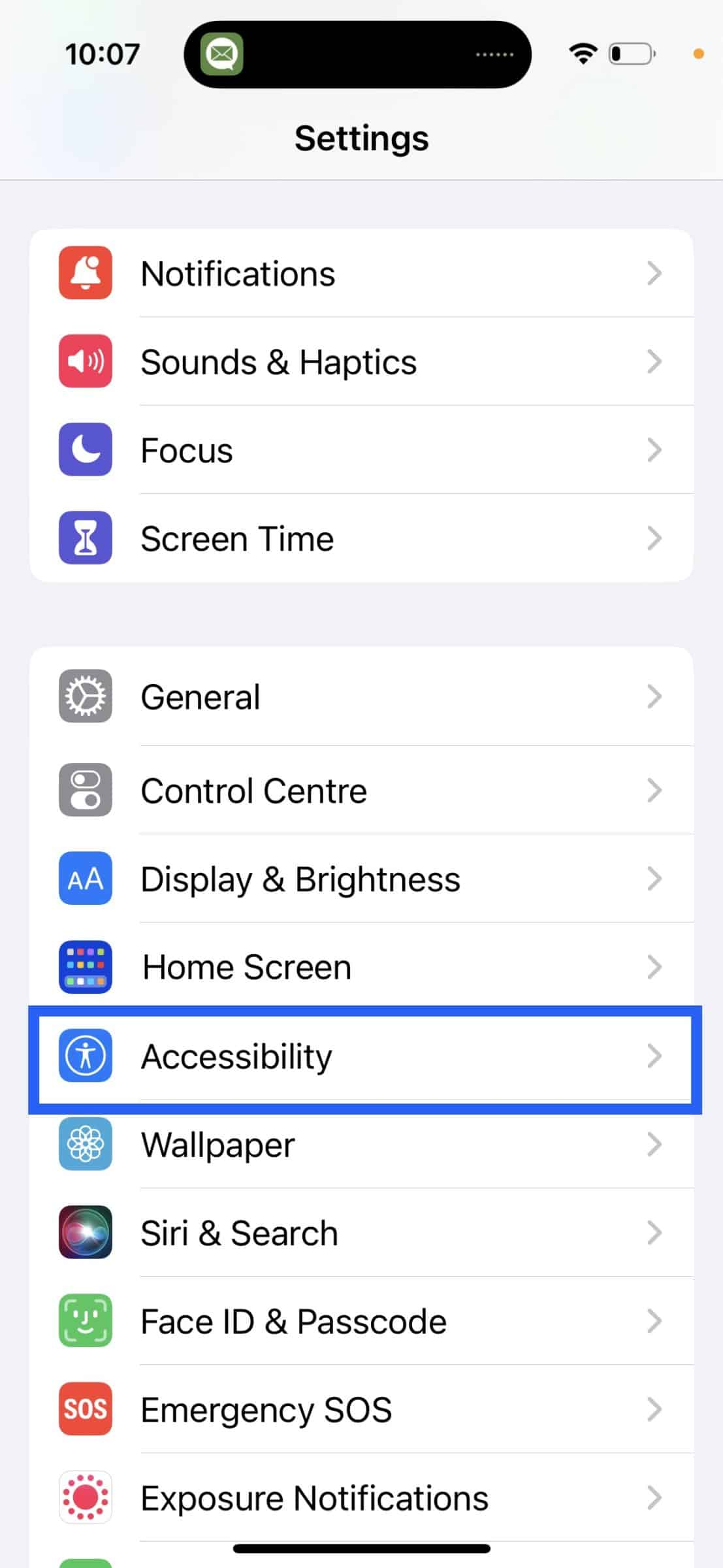
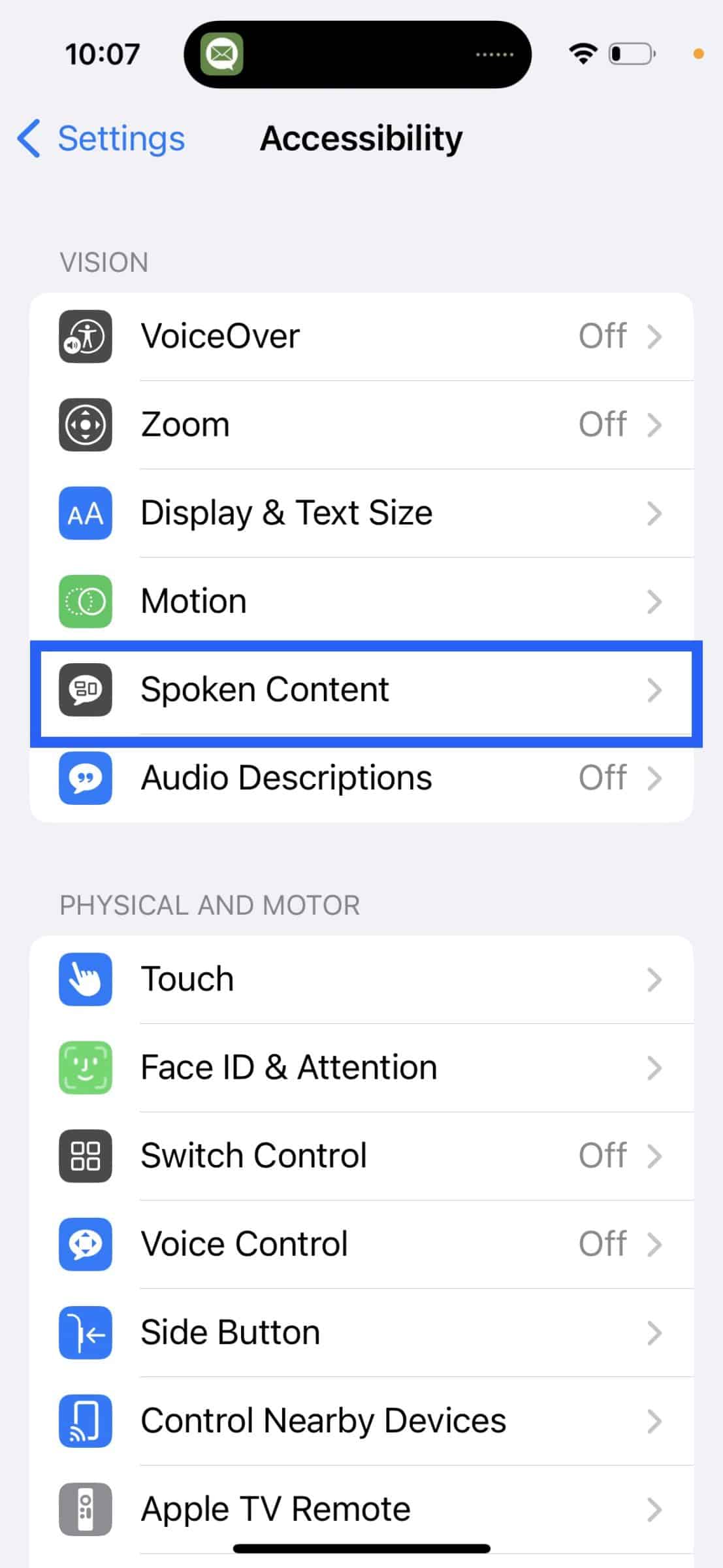
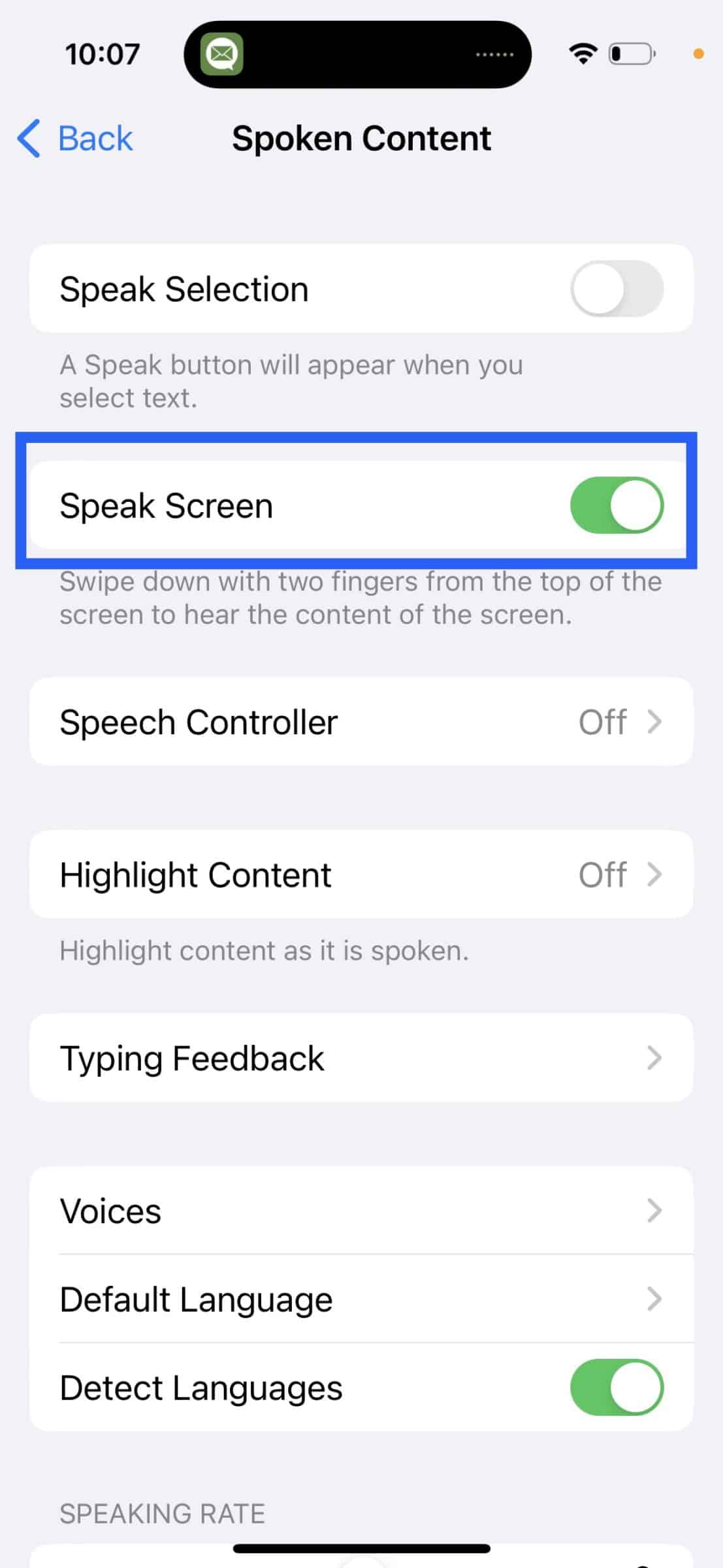
To hear the entire screen, swipe down with two fingers from the top of the screen.
Speak Selection
Once turned on, if you selected text (by highlighting it with your finger/stylus) a small menu bar will appear. To hear the highlighted text tap the Speak button in that menu bar.
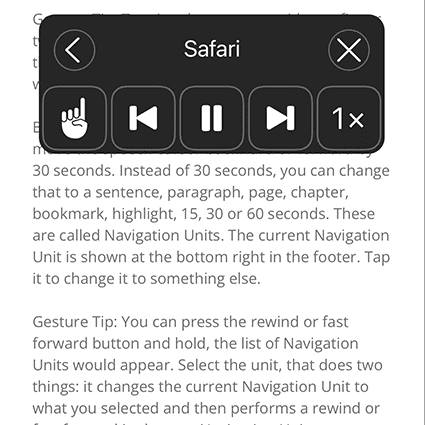
Speech Controller
Once turned on, a self minimising menu will appear. You can highlight and listen to text or choose the ‘hand’ icon to have a sentence/paragraph you touch, read out to you.
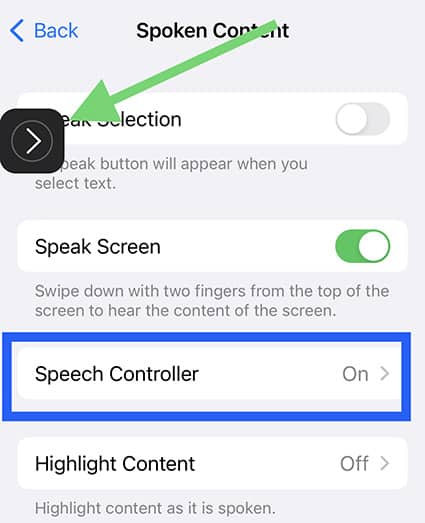
We’ve found that this works really well as long as the font formats don’t change within the paragraph or, for example, web links are not present.
If your email has these, and you want to to use the ‘touch and read’ method, you’ll just need to do more touches as the beginning of every format change. You’ll be better off just using the ‘Play’ button, which will read right on through the format changes.
Further Information
For more information take a look at the Apple speech help page.
If you would like greater speech feedback across all of iOS to support vision difficulties, have a look at Apple’s Voice Over functions.
Speaking Email app
The Speaking Email app has been designed to provide speech support for email only. Once you link your email account, you can listen to emails read and can navigate between emails with the large onscreen buttons or by using voice commands. (Word of warning - if you are an email hoarder like me and have loads of emails in your inbox, it’s going to take a while to import them! good reason for a clean up and categorisation - which in turn will make your whole inbox easier to search through and manage!)
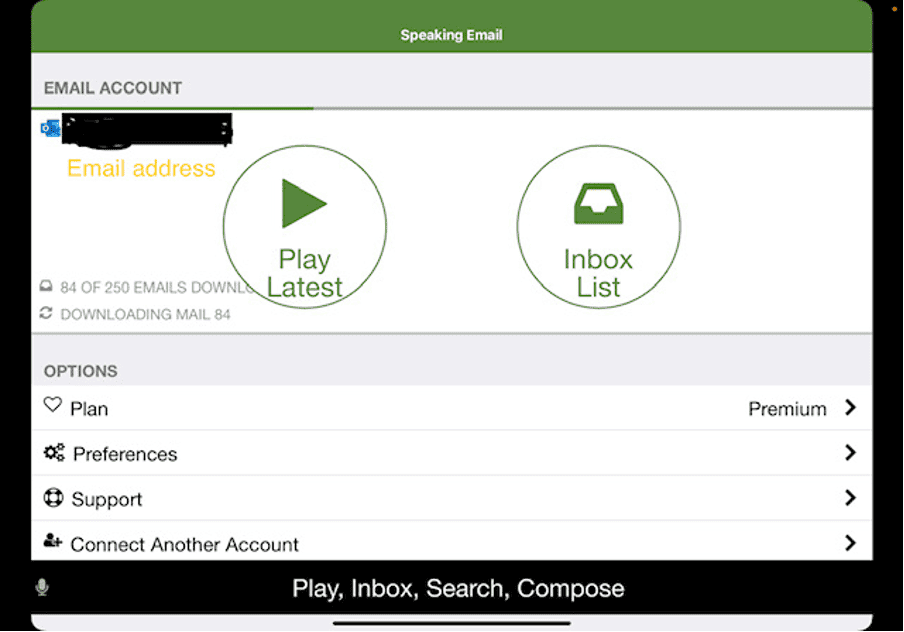
Outlook - In Outlook you can use the built-in ‘Read Aloud’ feature. You can add this to the Quick Access Toolbar’ in ‘Outlook Options’.
Speaking Email is available for iOS in the App Store, free to trial for a week and then either one month subscription for $7.99 or 12 months subscription for $49.99.
Speaking Email is also available for Android in the Google Play Store for $4.99 USD per month (approximately $7.99 AUD).
Voice Dream Reader
Voice Dream Reader app on iOS is free to download with a one week free trial which leads to an in-app purchase $99.99 per year if you don't cancel the trial within the first week.
You can copy and paste or share an email to the Voice Dream Reader app.
If you select 'Save to Dream Reader', it will show in your Dream Reader library:
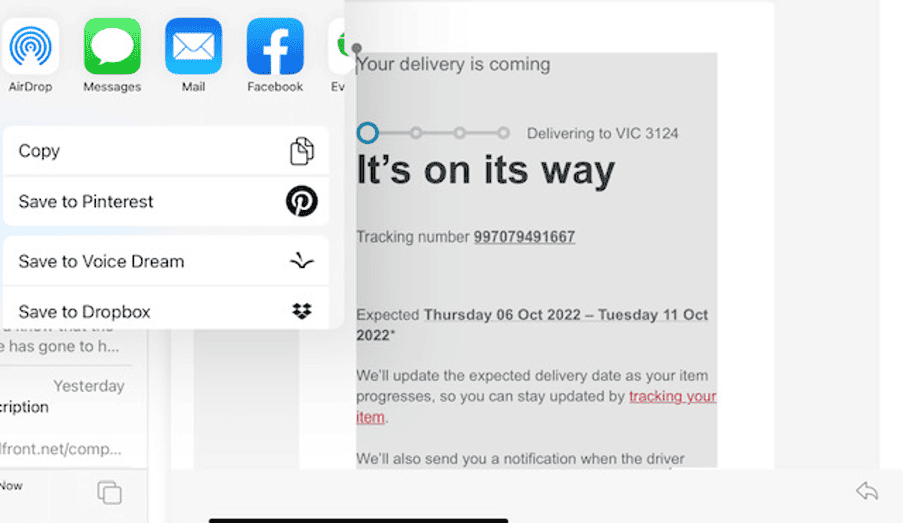
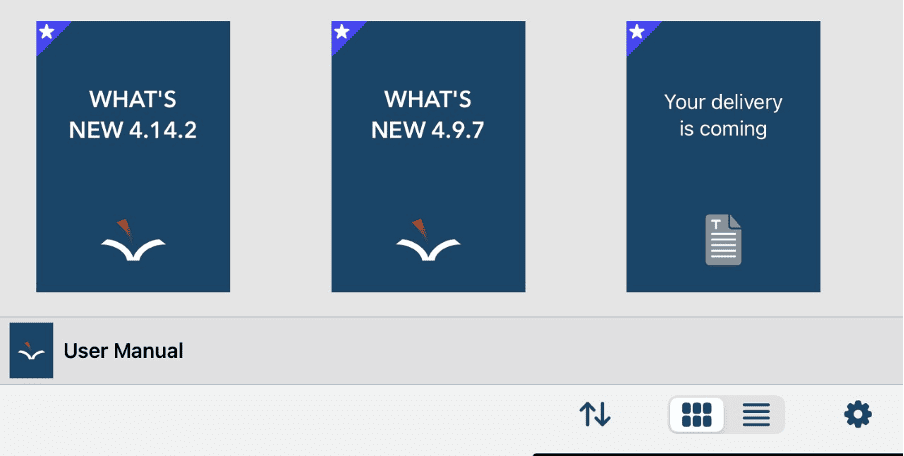
When you open the file and you can have the email read aloud with the text highlighting as it reads to help you see what section of the correspondence is being read.
Legere Reader
Voice Dream Reader is also available for Android however it is called Legere Reader. It is available to download for $13.99 from the Google Play Store.
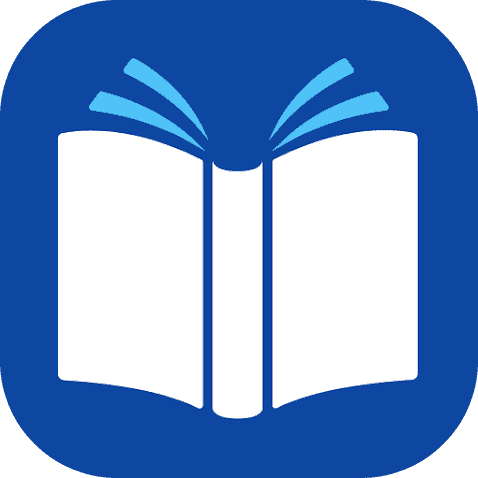
Bookshare has great instructions for both iOS and Android users:
If you would like to learn more about Speech Support options and Spoken Content, you can book an advisory session for your client or a ComTEC PD session for yourself.