Personal Voice in iOS 17
Personal Voice is an iOS 17 Accessibility setting which allows people to create their own custom synthetic speech engine (TTS - text to speech), on the following compatible devices according to Apple:
- iPhone 12 or later
- iPad Air (5th generation)
- iPad Pro 11-inch (3rd generation) or later
- iPad Pro 12.9-inch (5th generation) or later
- Mac with Apple silicon
iOS 17, iPadOS 17, or macOS Sonoma, or later is required as well as Face ID, Touch ID, or a device passcode or password.
ComTEC staff have updated their devices to the latest iOS to try out Personal Voice (PV):
How to create a Personal Voice
Apple have made the process of creating a Personal Voice (PV), quite straightforward. The setting is located via Settings > Accessibility > Personal Voice.
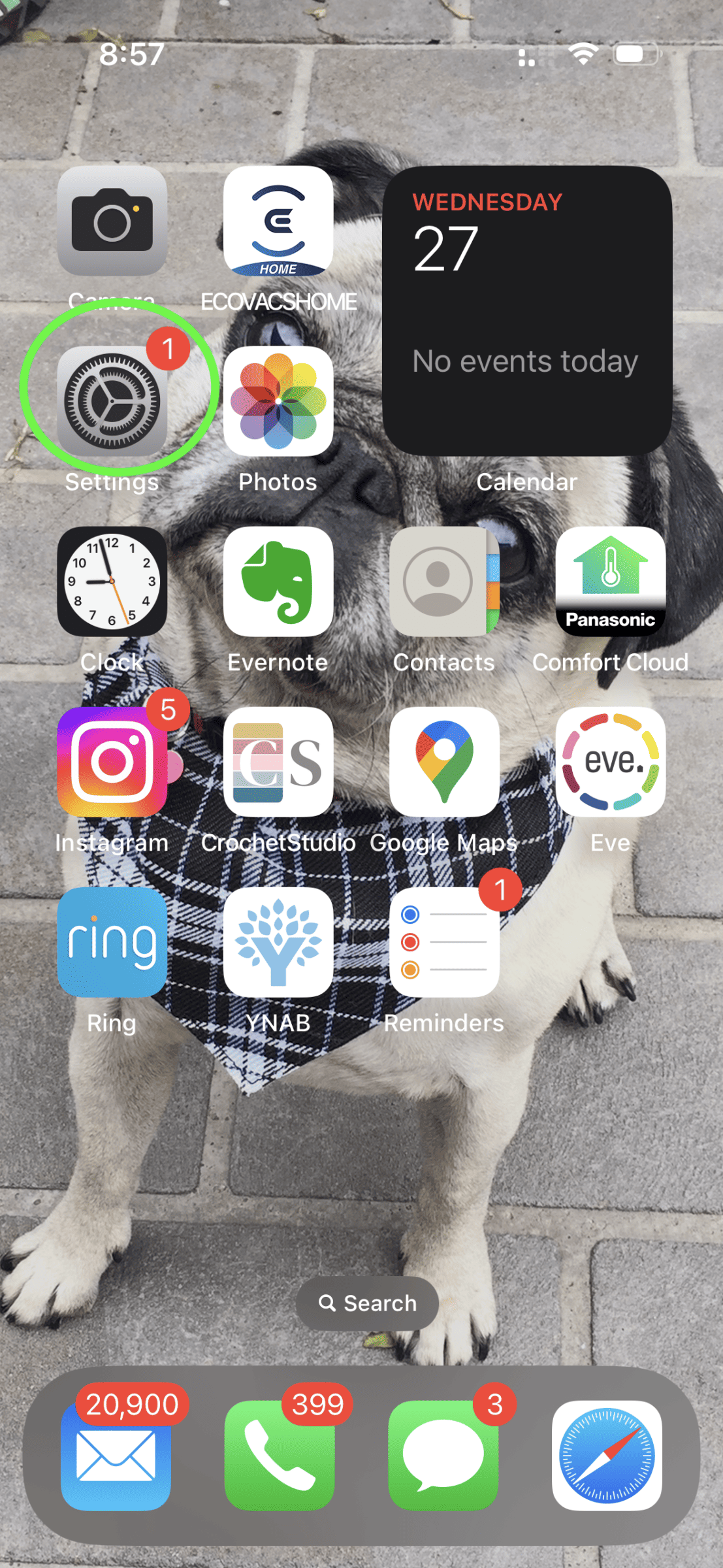
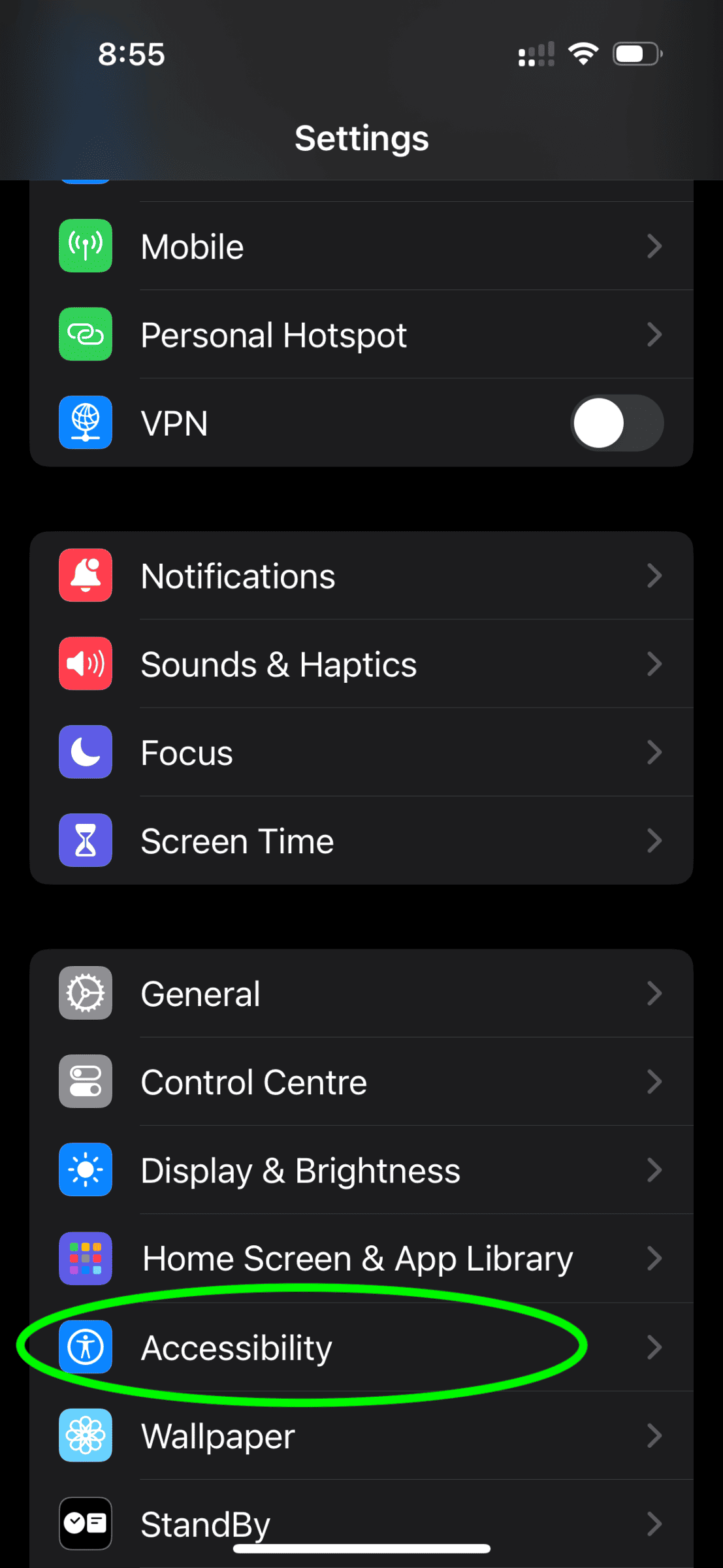
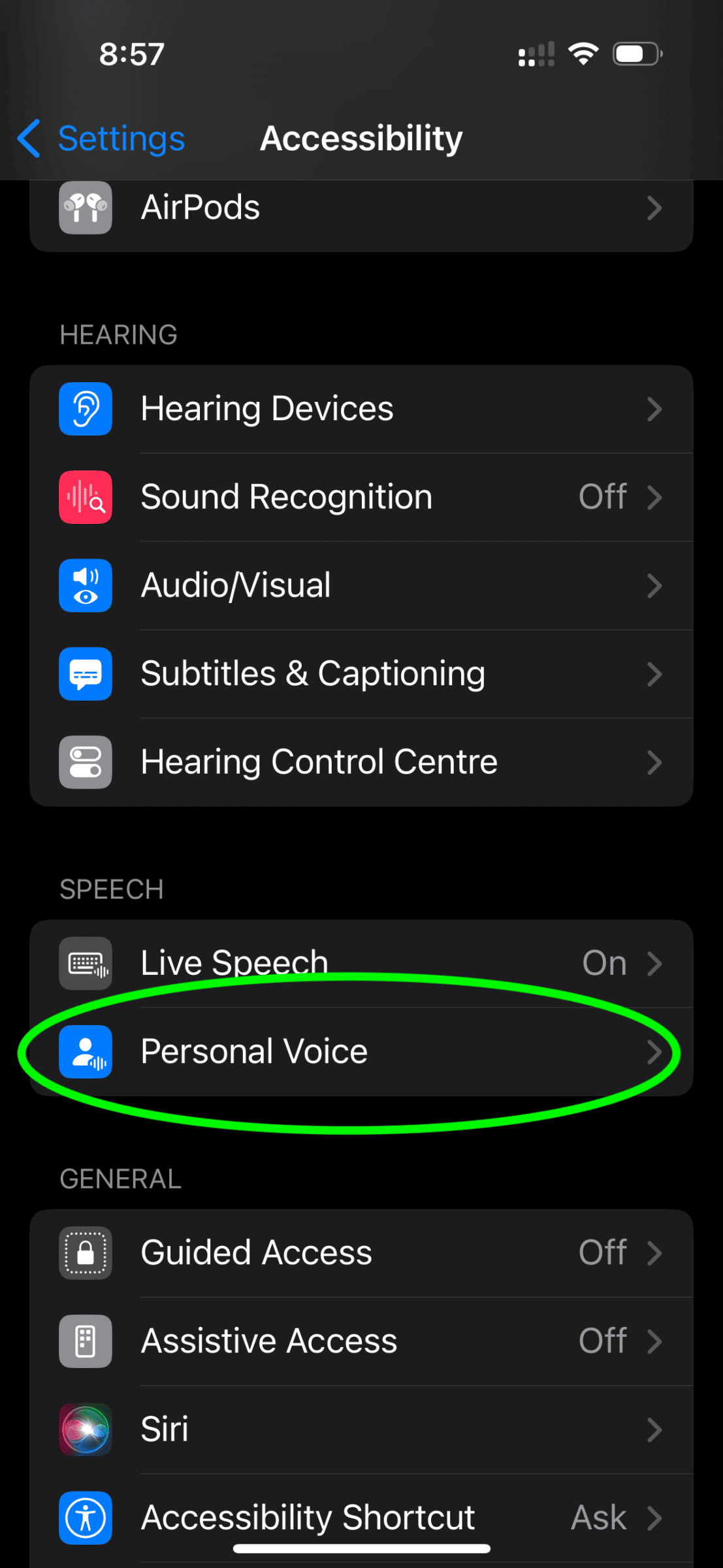
Tapping on Create a Personal Voice gets you started. Once you move through the permissions page, the system provides some suggestions about positioning and then runs through an environmental noise test.
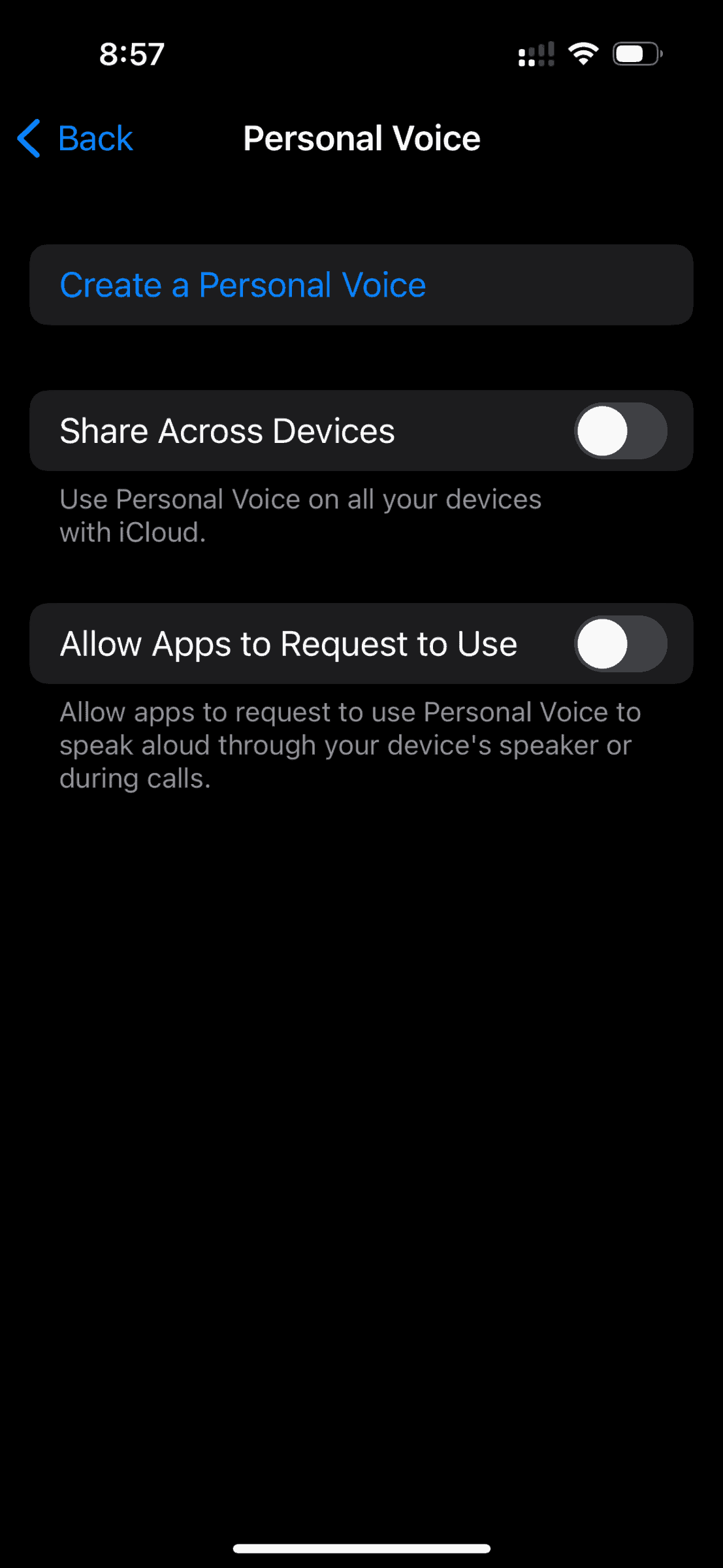
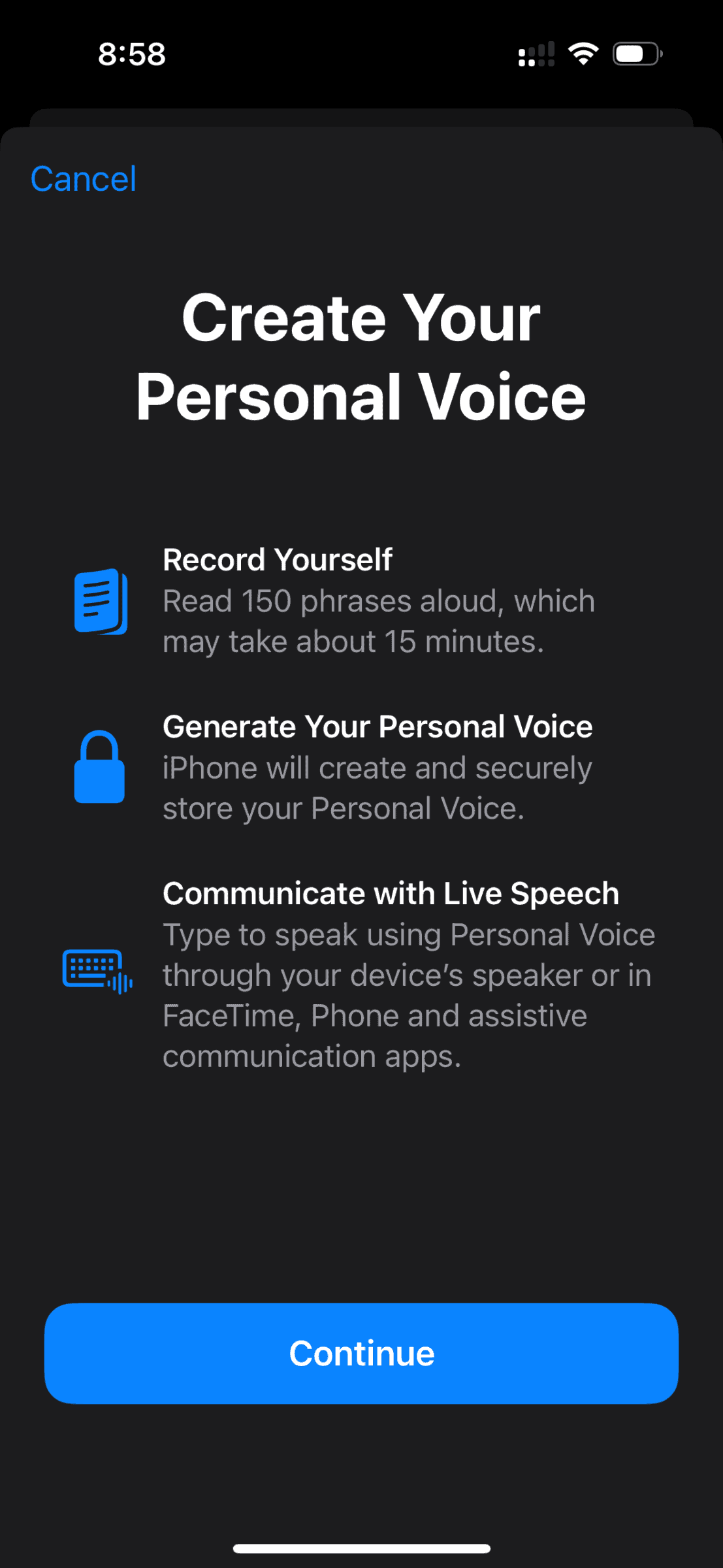
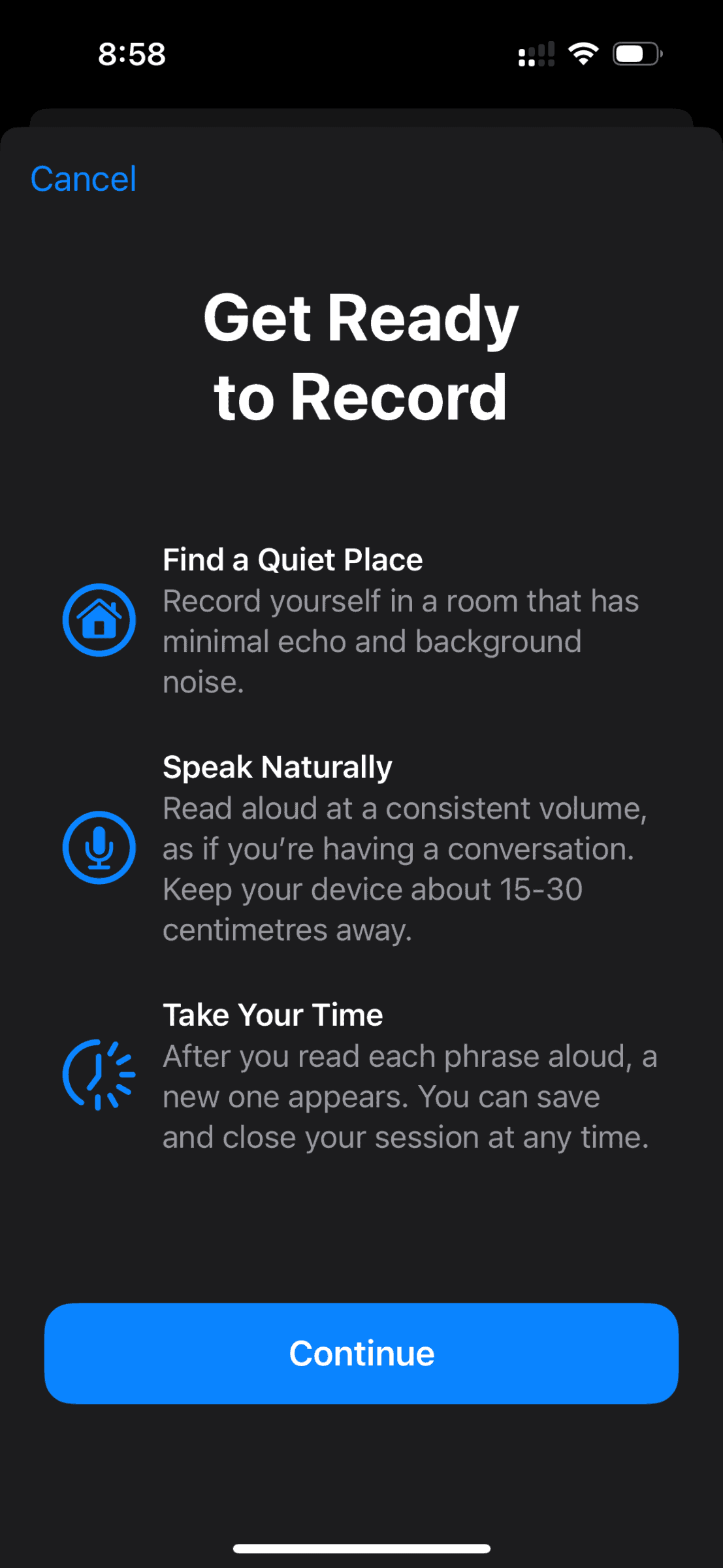
A quiet location is needed for the PV system to operate and to create a good quality result. Once you move past those screens, the voice training process begins.
Test phrases appear onscreen which the person reads after tapping the large red record button. Once the test phrase is recognised the next one is presented. Users are required to read a minimum of 150 phrases out loud.
You can pause your recording session, tap 'Done' or close the Settings app and your progress is saved.
To resume a recording session:
- Go to Settings > Accessibility > Personal Voice.
- Tap the Personal Voice that you want to continue creating.
- Tap Continue Recording, then follow the onscreen instructions.
Multiple Personal Voices can be created to an account for variations e.g. at different times of the day.
We found that it took around 20-30 minutes to complete recording without rushing and that was taking regular breaks every 25 phrases or so which helped. Voice Care is important!
It takes some time to process the recordings and the device needs to be on lock screen and charging for the processing to complete. A notification advises the user as to the status of the processing phase.
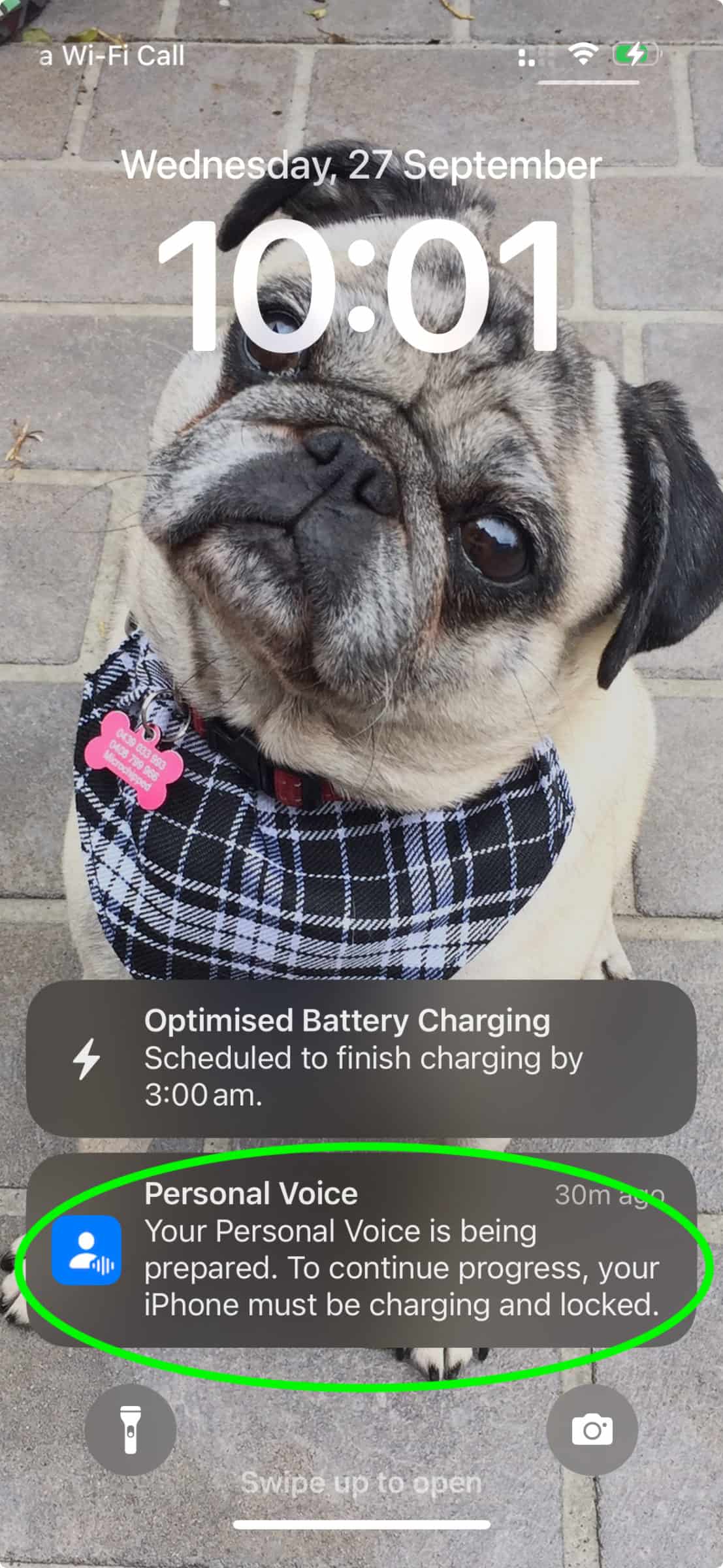
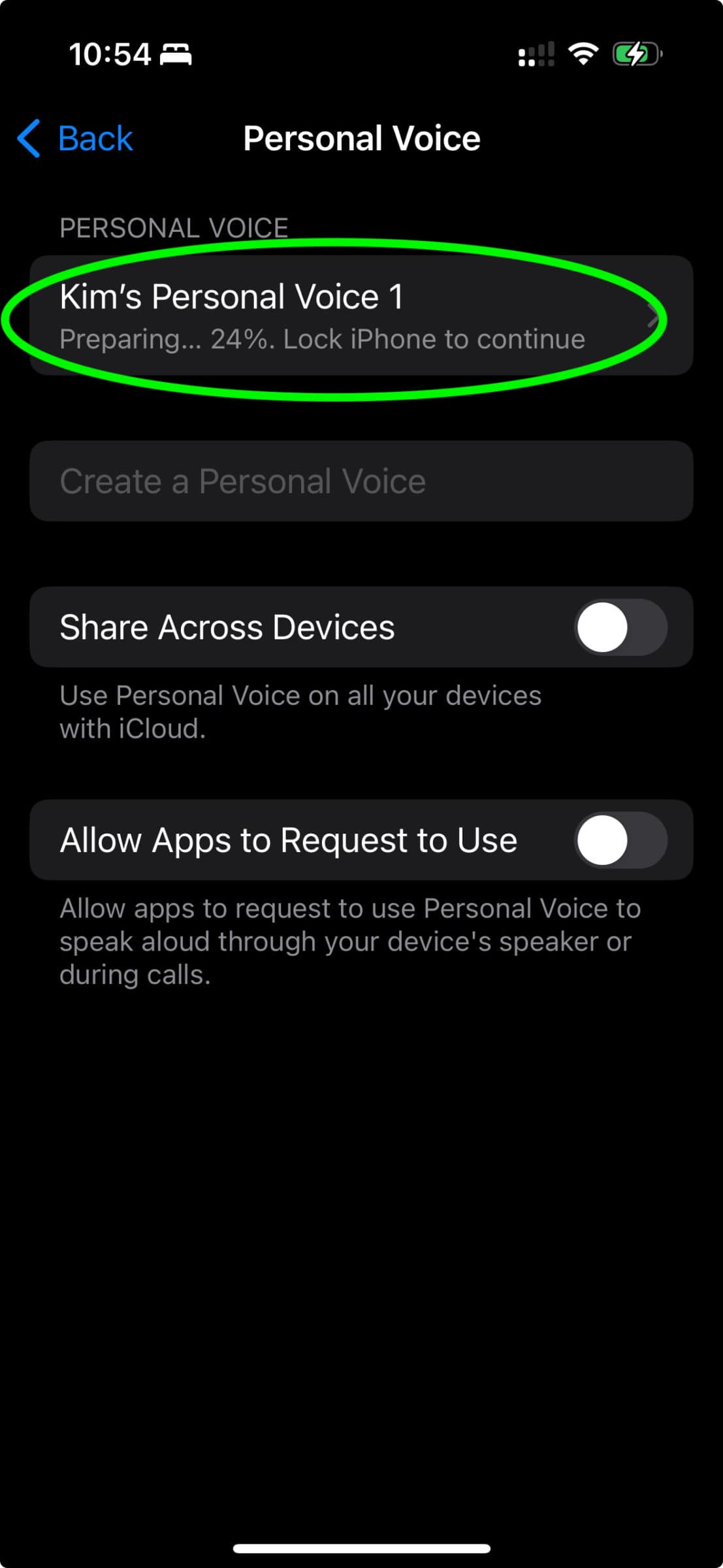
In terms of results, we were pleasantly surprised! This seems to be the consensus of others as well Assistiveware: Give your AAC app more personality with Apple's Personal Voice
Watch this space as we will update as we learn more.