Do more with Grid 3 – ‘Hey Siri’ online grid
Did you know that Smartbox Grid 3 software, including Grid for iPad, has hundreds of online grids to download to control your environment, interact with favourite apps like YouTube, engage in interactive learning, storytelling and more?
Regardless of the method a person uses to interact with their device, either with eye gaze, switch technology, touch or pointing devices, these customised grid sets empower the user to exert greater control over their everyday activities.
'Hey Siri' online grid
In this post, we explore the 'Hey Siri' online grid which provides the opportunity to control devices in the home, play music, hear the latest news, share information with contacts and other functions that Siri supports.
'Hey Siri' is an online grid set created by 'Smartbox Jay' and he describes it as allowing "the use of Siri on iOS devices, giving you access to text messaging, music, audio books, news, weather, jokes, alarms etc as well as giving control over smart home devices such as lights, sockets and heating."
Downloading online grid sets
You can download online grid sets from the Grid explorer page within the Grid for iPad app, or from the Smartbox website. Smartbox advises that "every day, new grid sets are being added by our assistive technology experts and community of Grid 3 users from across the world."
The following video demonstrates how to download any online grid set within the Grid for iPad app. You can also search by category, and filter by symbol set, platform and access method:
Changing pronunciation
Before you start, pronunciation for 'Siri' needs to be added as it initially sounds like 'Hey Sigh-rie'. Just tap on the ellipsis (3 dots) at the top right, then settings, then pronunciation.
Smartbox recommend 'Ceri' but I found that 'Sirri' worked best:
Setting up 'Hey Siri'
Now you can go to the 'setup Siri' command to setup Siri with the device. I found that the phrases in the online Grid were the older Siri setup commands so I simply modified them to match the current Siri setup commands. I'm using my iPhone in this video however you can setup any Siri compatible device, such as Apple HomePod, iPad, Apple Watch etc.
What can I ask Siri?
There are multiple pages of phrases built into the 'Hey Siri' grid set that the user can utilise to ask Siri. Some examples are asking Siri for a weather forecast, to read the latest headlines and to play music. Each page has a 'plus' button which is used to access the keyboard with predictive text so you can give Siri further instructions, answer Siri's questions or add more selections to that particular page. When you select 'speak' on any 'Hey Siri' page, it prefaces the word or phrase with 'Hey Siri'.
I had trouble with asking Siri to play the album 'Evermore' within the music page. Even breaking the word up to 'Ever more' didn't seem to make a difference. This is a Siri issue though, rather than the phrase itself. In the end, I changed the phrase to 'Evermore by Taylor Swift' and that worked.
Siri accessibility features
There are new accessibility features for Siri in iOS 16 which includes new options to change Siri's pause time, which causes the voice assistant to wait for you to finish speaking for a longer period of time. Siri Pause Time can be set to Default, Longer, and Longest.
To access these settings, go to the Accessibility section of the Settings app under the "Siri" heading on your iPhone or iPad. In the General Group, you'll find the 'Siri' heading::
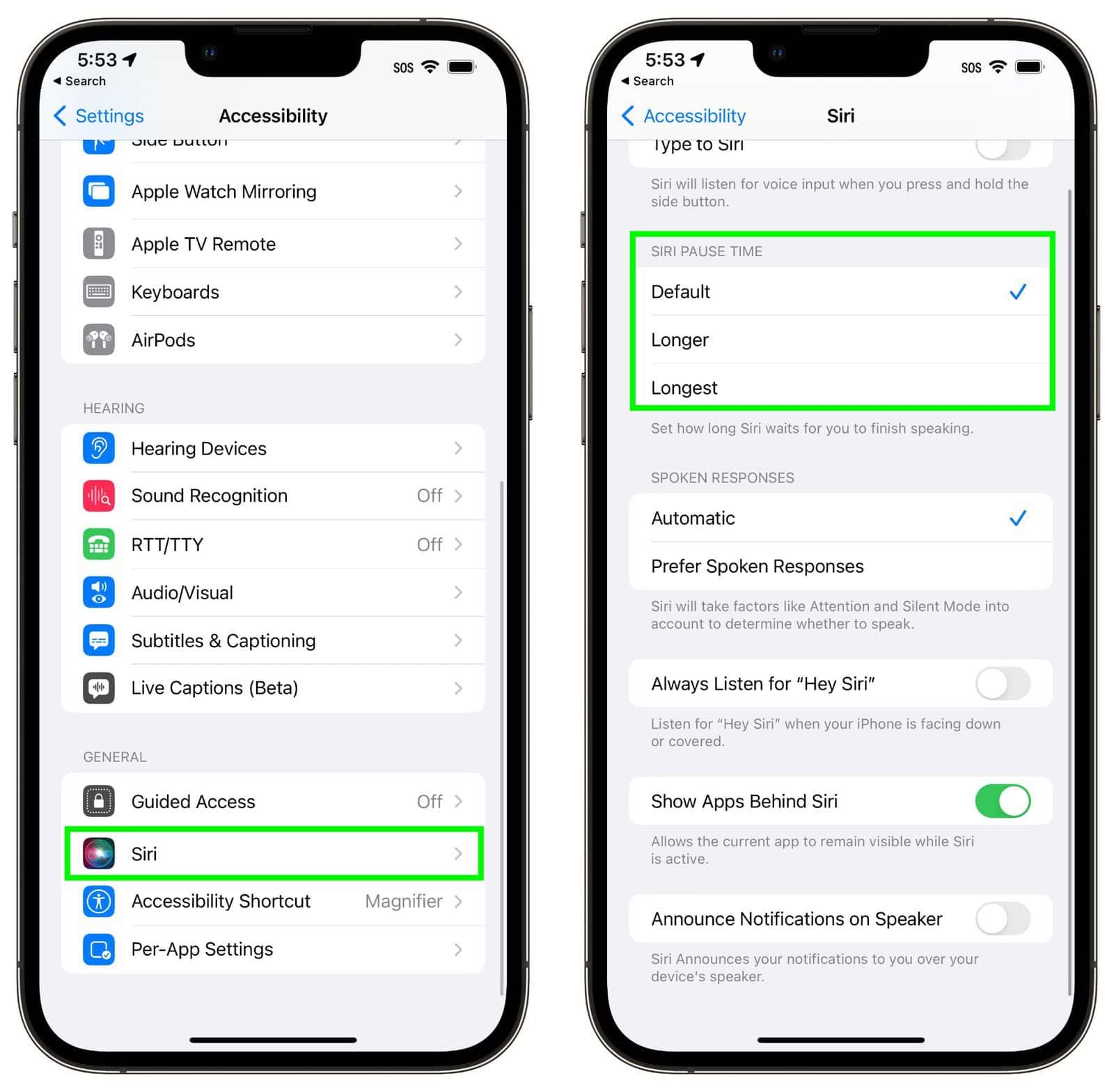
Adding more content
The 'Hey Siri' grid set by Smartbox Jay provides a lot of functionality in the page set which saves a lot of time for the user. It also provides the user with the opportunity to add content via the phrase page. So adding a new alarm on the alarm page, adding an artist or album on the music page, adding a recipient on the text page.
It is also relevant to each page. So on the music page, if you go to 'artist' the plus button is to 'add artist' to that page so you can easily access your favourite artists.
You do need to check each page to make sure the pre-programmed phrases are appropriate for your needs. For this devoted Apple enthusiast, when selecting 'stop' on the music page (or any page as I discovered), there was a foreign phrase spoken which needed to be corrected ASAP! Luckily, this is easy to do within the grid set.
Utilities page
The 'Utilities' page has phrases for asking for the current date, time, setting a timer or an alarm. I found it interesting that the pronunciation of 'date' sounded like 'dte' however Siri still understood the question.
Playing audiobooks
The audiobook page can ask Siri to play an audiobook. The first time you do this, you will need to provide permission for your audiobook app to receive commands from Siri.
This is done by simply answering 'yes' to Siri's question. Tapping on the 'add phrase' button brings up the keyboard with predictive text. You start typing 'yes' and the word will appear in the predictive text selection. When you select 'speak' on this page, it adds 'Hey Siri' before speaking the phrase.
You only need to provide permission to your audiobook app for the first time you use Siri to play an audiobook.
Overall the 'Hey Siri' app has most of the content a user needs to command 'Hey Siri' with functionality to easily add more content by the user themselves.
We have uploaded our modifications to the 'Hey Siri' grid set to the Smartbox Online Grids, which includes the correction of 'Alexa stop' to 'Hey Siri, stop' on all pages and the inclusion of the current Siri setup questions.
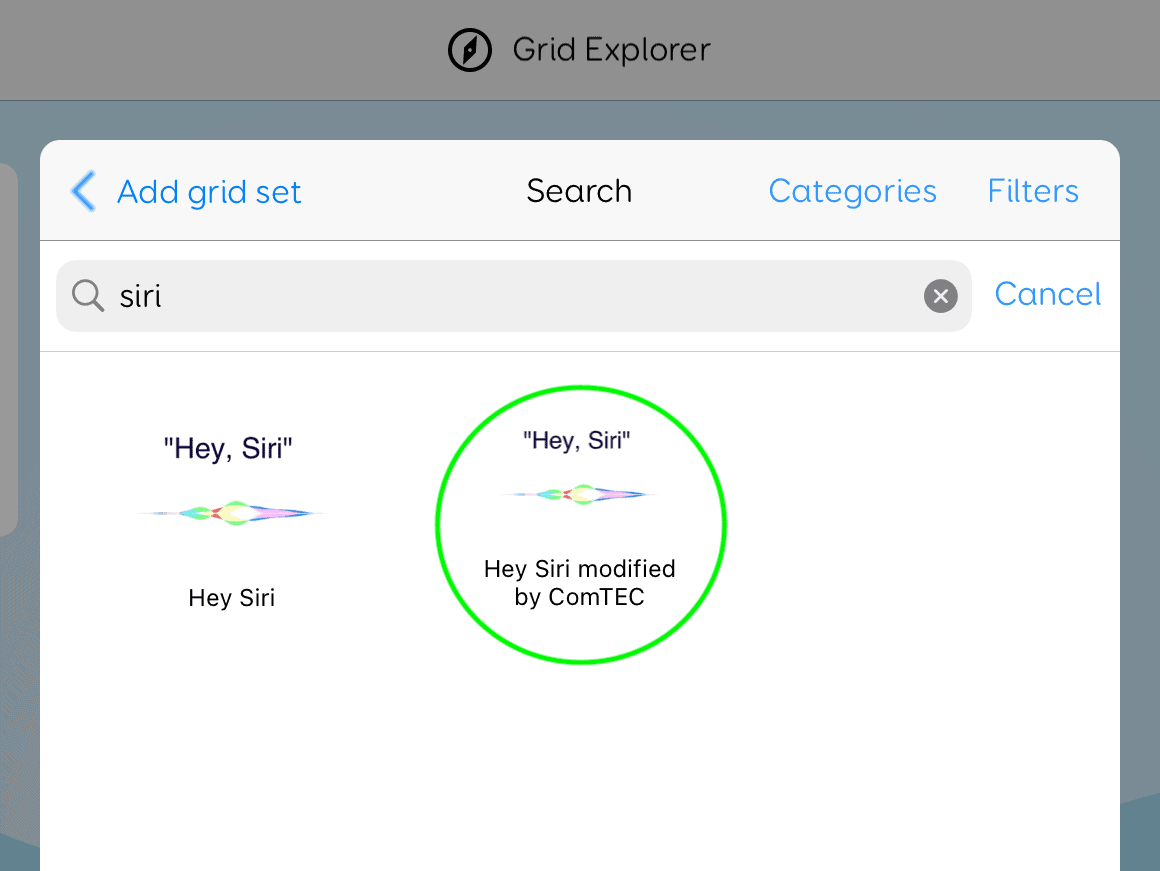
If you would like support with exploring access, communication and environmental control options, make a referral to our ComTEC team for an advisory consultation.