Making your iPad easier to use – tremor/ movement difficulties
iPad use can be frustrating if movement is difficult to control. Before even getting into the settings, just handling the iPad or iPhone can be a lot of work. Some people find that having the phone on a lanyard and having a hand strap or a Pop Socket can help them keep control of it. For both, having a sturdy stand holds the screen up where it is easiest to reach and see and doesn’t collapse if you put a bit of force on it/ lean on the screen surface can reduce frustration.


Changes to Make in Settings
In the basic settings, the user can also make adjustments to reduce effort. Some settings that can assist are:
Setting up larger icons
Decluttering the screen and saving apps in categories across pages (if swiping between screens is easy) can make finding the app you need and targeting quicker, especially if shortcut gestures such as multi finger swipes get tricky.
Dark Background
A plain dark backround, even using ‘Dark mode’ and adjusting contrast can help with locating apps.

iOS Accessibility
Making adjustments in the iOS accessibility to how the iPad or iPhone responds to touch.can assist with increasing control and accuracy. Adjusting hold times and repeat delays in the Touch Accommodations and considering customising and using the AssistiveTouch shortcut button can make a lot of difference to control of the screen.
iPhone with Assistive Touch turned on (icon at bottom right)
iPhone with Assistive Touch menu displayed


For some people there may be times of the day when it could be useful to have an external keyboard and mouse alternative.
Larger Format Onscreen Keyboards
Third party larger format keyboards can be purchased on the App Store and can reduce effort in typing.
Big Keys

Big Keys has larger letters and a larger suggestion window.
Keedogo Plus
Keedogo Plus has a number of different keyboard options including five different themes, fully configurable word prediction, and a QWERTY or ABC layout. Read about our quest to find an ABC layout in our previous blog post.

SuperKeys
SuperKeys has keys grouped in cluster for easy access.
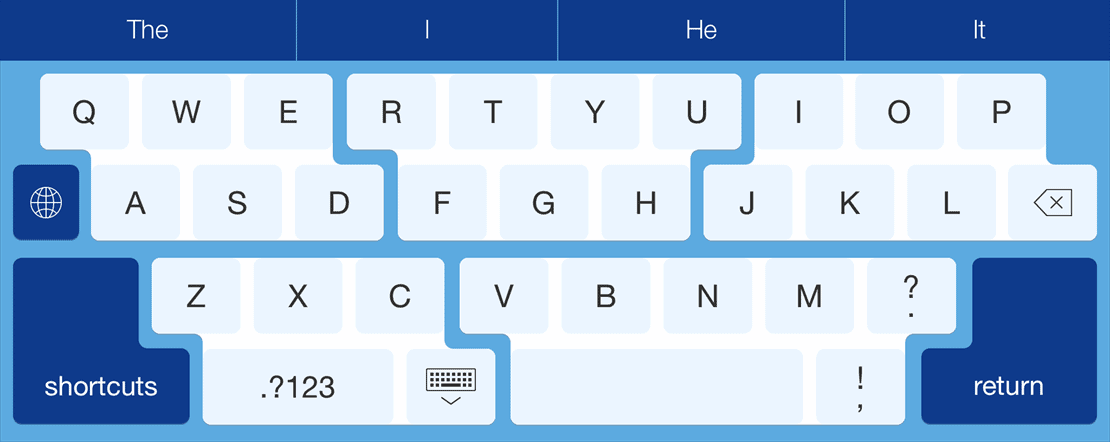
You can tap on a cluster and then the cluster fills the screen and you can tap on the letter you want.
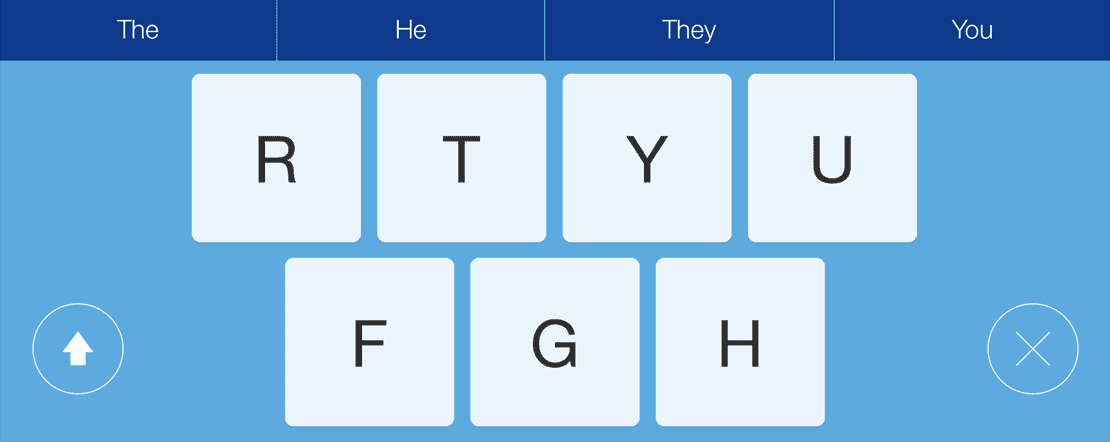
Dictation
If speech is not as difficult to use, of course built in dictation instead of typing can be an option.
Speech Controller
There are also speech settings to assist if reading is tiring due to uncontrolled movement. Using speech commands or the Speech Controller toolbar you can listen to messages and emails and news.
INDATA Project demonstrates how to use Speech Controller within iOS.
Change the Method
You might also, if practical or possible, change the way you perform a task perhaps considering video calling particular friends instead of messaging or emailing to reduce the physical effort.
The following video from Parkinson's UK is a great insight into what technology can assist, from people living with Parkinson’s Disease.
If you’d like to learn more about accessing technology and the specialised options available you can make a referral to ComTEC.